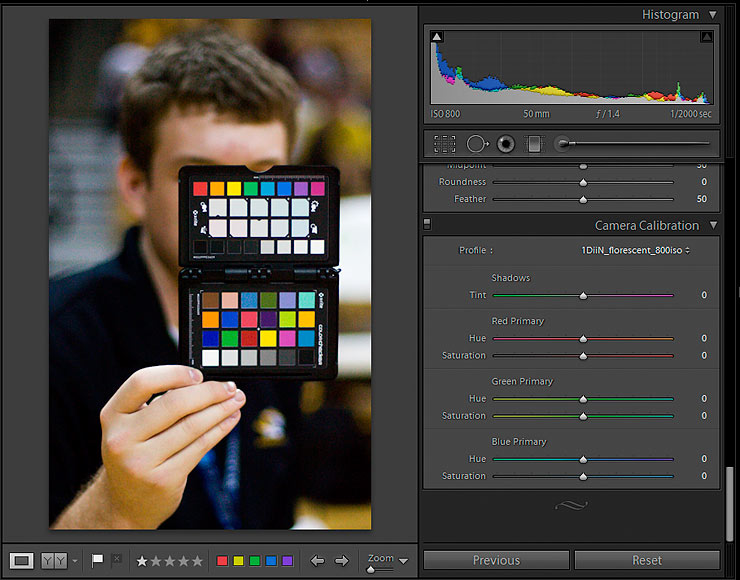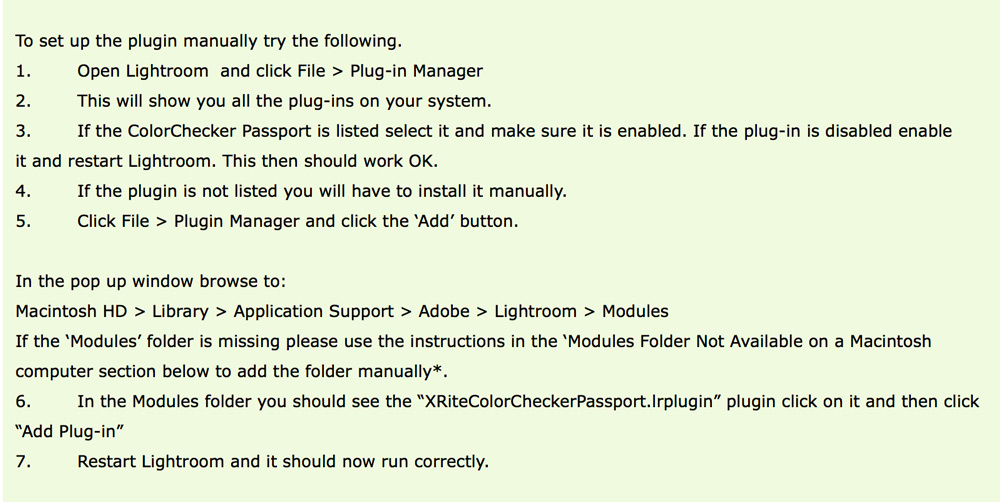Cameras do not render consistent standard colour. You can create consistent standardised accurate colour rendering by applying a custom camera profile as part of your colour managed workflow.
The Xrite Color Checker Passport software has been. downloaded to the computers in 2.2.2. However, you will need to install the modules into Lightroom by following the trouble shooting instructions below.
If you want to use the Xrite Color Checker Passport software on your own computer, you can download it from here: http://xritephoto.com/colorchecker-passport-photo
TROUBLE SHOOTING
NOTE: THE FIRST TIME YOU TRY THIS ON THE COMPUTERS IN 2.2.2 YOU MAY HAVE TO DO THIS
If the plugin does not appear in your list, try the following:
This video gives an in-depth discussion on using the color checker:
ADVANCED OPTION: DUAL LUMINANCE PROFILE
ANOTHER DEMO OF CUSTOM CAMERA CALIBRATION
The difference a custom camera calibration can make is particularly evident with purple – as demonstrated in this video by Lindsay Adler
Remember, you can also use the color checker to create a custom white balance. This will just correct the color of the light falling on the image, it will not standardise the color in the same way as a camera profile.